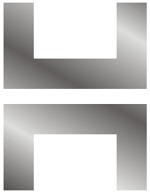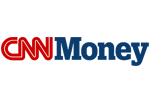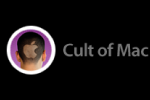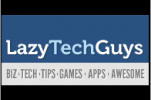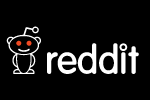Essential Functionality Android Phone App
HOT Simulator
Install this on your PC. This application simulates the HOTWatchScreen and functionality:
HOT Watch Simulator (Right Click-->Save as...)
HOT Watch Samples
1. Hello World Sample
This sample demonstrates how to display text on a watch face.
Steps To Install
- Access the link below from your phone.
- Click on the link and install it.
- Run HOTSimulator on your PC
- Run app on the phone
Note: Make sure your mobile device and PC are connected to the same network. Phone must connect to the PCs network via WiFi.
HOTWatchHelloWorld.apk (Right Click-->Save as...)
2. Slide Show Sample
Demonstrates how to display an image on a watch face. Also shows the use of button control
Steps To Install
- Access the link below from your phone.
- Click on the link and install it.
- Run HOTSimulator on your PC
- Run app on the phone
Note: Make sure your smart phone and PC are connected to the same network. Phone must connect to the PCs network via WiFi.
Note : Our Image down scaling algorithm (dithering) is still not fully functional which is affecting the quality of the image displayed on the watch face. This will be solved in the next SDK release.
HOTWatchSlideShow.apk (Right Click-->Save As...)
3. Image Display From Gallery
This sample demonstrates how to display an image from a phone gallery
Steps To Install
- Access the link below from your phone.
- Click on the link and install it.
- Run HOTSimulator on your PC
- Run app on the phone
Note: Make sure your mobile device and PC are connected to the same network. Phone must connect to the PCs network via WiFi.
Note : Our Image down scaling algorithm (Dithering) is still not fully functional which is affecting the quality of the image displayed on watch face.This will be solved in the next SDK release.
HOTGalleryView.apk (Right Click-->Save as...)
4. Point and Shoot Sample (Selfies)
This application can be used to shoot selfies with the help of your phone. The watch face displays the preview from your phone camera, continuously. User can adjust their position by watching the preview and then snapping a photo.
Steps To Install
- Access the link below from your phone.
- Click on the link and install it.
- Run HOTSimulator on your PC
- Run app on the phone
Note: Make sure your mobile device and PC are connected to the same network. Phone must connect to the PCs network via WiFi.
HOTPointNShoot.apk (Right Click-->Save as...)
5. List Box Sample
This application demonstrates the usage of HOTListBox. It shows two list boxes. The items in the second list box change based on the selection in the first list box.
Steps To Install
- To run this app access link below from your phone.
- Click on the link and install it.
- Run HOTSimulator on your PC
- Run app on the phone
Note: Make sure your mobile device and PC are connected to the same network. Phones must connect to the PCs network via WiFi.
HOTWatchListSample.apk (Right Click-->Save as...)
Developers
Developers can download this SDK .jar file and use it to build HOTSmartWatch applications. This release of this SDK provides necessary functions to develop simple HOTSmartWatch UI applications. The following main classes are included in this release:
HOTSmartWatch
This class is used to establish a connection with HOTSmartWatch and/or Simulator.
HOTWatchCanvas
This class is used to manipulate the HOTSmartWatch UI. WatchCanvas represents the watch screen. Whatever is written or drawn to the WatchCanvas will appear on the watch face. WatchCanvas also allows developers to add control elements like Button, Listbox, Label, etc. The use of a canvas is similar to a web page, windows dialog box/form, etc. Just like a web page, windows dialog box/form, add controls, drawing, text, etc. on the HOTWatchCanvas and then renders it by calling the DisaplayCanvas function.
Creating a Hello World Application
- Create an AndroidApplication Project
- Import the SDK into the project (Please refer to the previous section). SDK can be downloaded at the bottom of this page.
- Add the following code to your OnCreate(.....) function just after the auto generated code:
-
new Thread(new Runnable() { @Override public void run() { HOTSmartWatch hotWatch = new HOTSmartWatch(); HOTDeviceContext devContext=null; try { hotWatch.setSDKMode(SDKMode.ToSimulatorDirect); //Setting up simulator mode.Default is watch devContext=hotWatch.OpenDevice(getApplicationContext(), "HelloWorld", null); } catch (HOTNotRegistered e) { //App is not registered with watch .Register it using below function. //This function need to call only once . Can be called from settings menu hotWatch.RegisterApp(getApplicationContext(), "HelloWorld", AppType.APP_CANVAS_GUEST, 0); e.printStackTrace(); return; } try { HOTWatchCanvas canvas = new HOTWatchCanvas(ScreenType.SCRN_LOWRESMONO,devContext); Paint paint = new Paint(); paint.setColor(Color.WHITE); canvas.drawText("Hello World", 20, 75, paint); canvas.DisplayCanvas(null, DisplayOption.DISP_UPDATENDISP); } catch (HOTException e) { // TODO Auto-generated catch block e.printStackTrace(); } } }).start();
-
- Start HOTSimulator from the start menu on your Windows PC
- Add INTERNET permission in androidmanifest.xml
- Run the project on your phone or android VM
HOT Smart Watch SDK v1.1
Updated 5/1/2014
(Right Click-->Save As)
AS SEEN ON:
Policies: Privacy Payment Shipping Return
© Copyright PHTL 2014. All rights reserved.